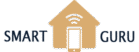When a Philips Hue bulb becomes “unreachable,” it means that the Philips Hue Bridge or the device controlling the bulbs (such as a smartphone or a smart home hub) has lost communication with the bulb. This can happen for several reasons, and there are a few troubleshooting steps you can take to address the issue:
- Check the Power: Ensure that the unreachable bulb is receiving power. Check if it is properly screwed into the socket or if the power source (e.g., light switch) is turned on.
- Proximity to the Bridge: If the bulb is too far from the Philips Hue Bridge, it may struggle to maintain a reliable connection. The Philips Hue system operates using Zigbee technology, which has a limited range. Try moving the bridge closer to the bulb or adding more Hue bulbs between the unreachable one and the bridge to extend the network’s reach.
- Check Network Connectivity: Verify that your Philips Hue Bridge is connected to your Wi-Fi network and that your smartphone or controlling device is also connected to the same network.
- Restart Devices: Sometimes, a simple restart can resolve connectivity issues. Try unplugging the Philips Hue Bridge from the power source, wait a few seconds, and plug it back in. Additionally, restart your smartphone or controlling device.
- Update Firmware: Ensure that your Philips Hue Bridge, controlling device, and Philips Hue bulbs have the latest firmware updates. Manufacturers often release updates to address bugs and improve compatibility.
- Reset the Bulb: If the above steps don’t work, you can try resetting the unreachable bulb. The reset process varies depending on the bulb model, so refer to the user manual or the Philips Hue website for specific instructions.
- Access the meethue website and navigate to the apps tab.
- Delete all the information associated with the apps.
- This action will help clear up many issues, providing a solution to the “Unreachable” problem.
- It will also address any problems related to Alexa integration.
- After clearing the information, reauthorize the app on your mobile device.
- This process will give you a fresh start, ensuring smoother functionality and improved performance.
Let us know if our 6 methods fixed the Unreachable issue or write down in the comment if you found a new method.